What is Workflow Automation - Definition, Importance & Benefits | A Complete Guide
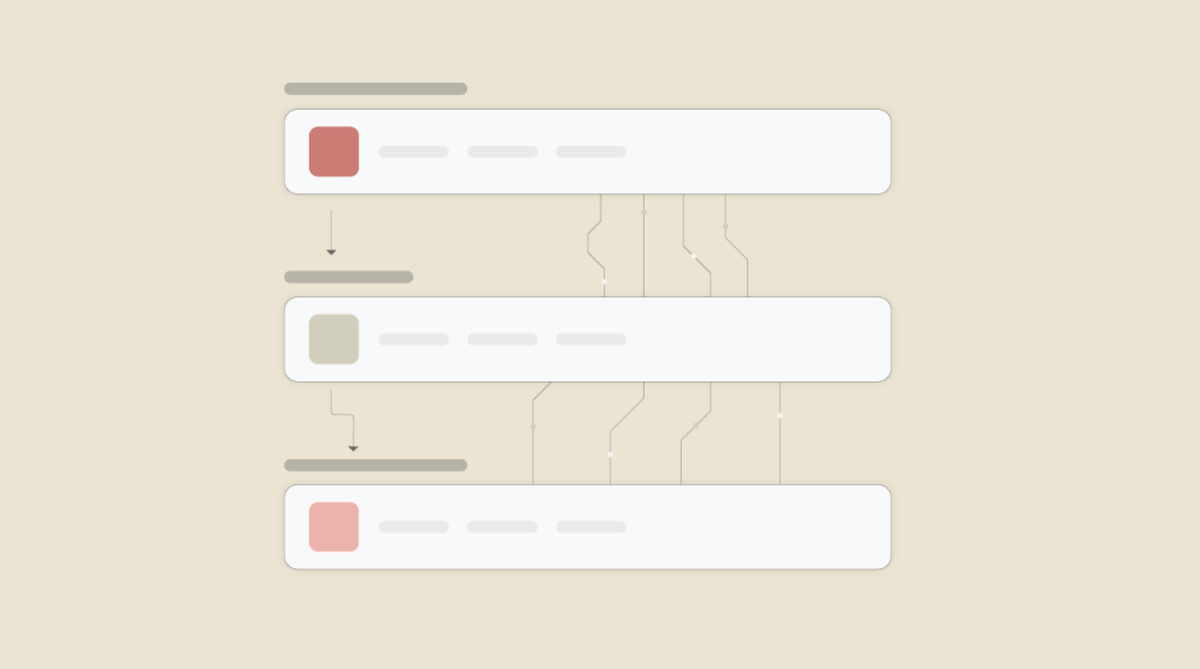
We use software to get work done faster. But have you ever noticed that, while using software, we unconsciously start doing manual tasks? For example, when using spreadsheets, you end up doing data entry. Or when using a project management tool, you manually create and manage every card. This ultimately hampers productivity, slows you down, and breaks the fundamental rule of software: ensuring accuracy in your work.
But what if your softwares start communicating with each other and get updated in the logically manner, without requiring your intervention. Yes, it is possible with "Workflow Automation".
In this blog, we'll explore workflow automation together, and by the end, we'll ensure that we never end up doing manual work.
Here’s What We’ll Explore
What is Workflow Automation?
Recognize What Can Be Automated
Why Choose Workflow Automation?
How does Workflow Automation work?
Workflow Automation Examples
Who Can Benefit from Workflow Automation
How to Automate Workflows with viaSocket
What is Workflow Automation?
Workflow automation is the process of automating repetitive tasks within your software, such as when a task is marked as "done" and the team is automatically notified.
To gain a better understanding, it’s helpful to break down what automation is and what a workflow is.
What is Automation?
Automation is a technique used to operate something automatically. It –
- Saves Time
- Eliminate Human Errors
- and most importantly, it solves problem.
Automation is everywhere; just look around, and you'll quickly recognize it. Here’s a hint: Take your phone and notice how, when something happens on your social media platform, you instantly get a notification.
Automation runs on two simple commands: "When" and "Do." The entire automation industry operates based on these commands.
What is Workflow?
A workflow is a series of tasks or steps within the apps that are followed to complete a particular process.
For Example :
Task: Onboarding a new employee
- Step 1: HR sends the new employee a welcome email with documents to sign.
- Step 2: The employee signs the documents and sends them back.
- Step 3: IT sets up the employee’s computer and email account.
- Step 4: HR schedules a meeting with the team to introduce the new employee.
- Step 5: The new employee starts their first day and gets trained.
This workflow example illustrates the process of onboarding a new employee.Each of these steps is part of the overall workflow, and they all need to be completed in sequence. The workflow ensures that everything is done in the right order, and nothing important is overlooked, making the process smoother and more efficient.
Insightful Tip
Recognize What Can Be Automated
- Tasks you do frequently or on a schedule – Like sending out weekly reports or scheduling meetings.
- Tasks that involve moving information between apps – For example, if you’re copying data from one spreadsheet to another or syncing contacts across tools, automation can do this in the background for you.
- Tasks that are easy but repetitive and time-consuming – Think of things like updating records, sending routine reminders, or sorting emails.
Why Choose Workflow Automation?
- Time Savings: Automation can lead to substantial time savings. For instance, 73% of IT leaders report that automation has reduced the time spent on manual tasks by 50%, allowing employees to focus on more strategic activities.
- Error Reduction: Automated processes minimize human errors, ensuring greater accuracy. Studies indicate that automating workflows can decrease errors by up to 70%, enhancing overall process reliability.
- Business Growth: Automation supports scalability by optimizing operations. A survey found that 88% of small business owners believe automation enables them to compete more effectively with larger enterprises, leading to faster processes and improved customer service.
How does Workflow Automation Work?
Workflow automation relies on two simple commands: "When" and "Do."
Every workflow automation consists of a trigger and one or more actions. The workflow starts with a trigger—this is the event that sets everything in motion. Once the trigger happens, the system automatically executes the actions you’ve set up, completing the task without any manual input.
Let’s walk through an example workflow for handling customer support requests:
- A customer submits a support ticket through the website.
- The action automatically creates a new ticket in the support system and assigns it to a support agent.
- The system sends an automated acknowledgment email to the customer, confirming that their request has been received.
- The assigned support agent reviews the ticket and updates the status to "In Progress."
- The agent responds to the customer with a solution or follow-up question.
- The customer replies, and the system updates the ticket status to "Waiting on Customer" until the next response.
- Once the customer confirms the issue is resolved, the system updates the ticket status to "Closed."
- A satisfaction survey is automatically sent to the customer to gather feedback on the support experience.
This workflow ensures a timely and organized process for handling support requests, improving both efficiency and customer satisfaction.
Workflow Automation Example
Trigger: When a user subscribes to your newsletter.
Action: The system automatically sends a welcome email, adds the user to the email list, and schedules a follow-up email in 7 days.
E-commerce Order Processing
Trigger: When a customer places an order.
Action: The system automatically updates the inventory, sends an order confirmation email to the customer, and notifies the shipping team to prepare the order.
Customer Support Ticket System
Trigger: When a customer submits a support ticket.
Action: The system assigns the ticket to a support agent, sends an acknowledgment email to the customer, and updates the status of the ticket as "In Progress."
Social Media Posting
Trigger: When a new blog post is published.
Action: The system automatically shares the blog post on your social media accounts like Twitter, Facebook, and LinkedIn.
Employee Onboarding
Trigger: When a new employee is added to the system.
Action: The system automatically sends a welcome email with onboarding documents, sets up their accounts, and schedules a team introduction meeting.
Appointment Scheduling
Trigger: When a client books an appointment through your website.
Action: The system automatically sends a confirmation email, updates your calendar, and sends a reminder email a day before the appointment.
Who Can Benefit from Workflow Automation
You can benefit from workflow automation no matter what industry you're in. If you use apps or software for work, workflow automation is for you.
Here are a few examples of how different job roles can benefit from workflow automation:
- Small Business Owners
If you're running a small business, you probably wear a ton of hats—marketing, sales, customer service, admin, you name it. Workflow automation helps you streamline those everyday tasks, like sending follow-up emails or updating customer records, so you can focus on growing your business (and maybe take a nap too, we won’t judge). - Marketing Teams
If you’re in marketing, you know how much time goes into managing campaigns, sending emails, and tracking performance. With automation, you can set up email sequences, schedule social media posts, and track customer interactions—all without lifting a finger. So, go ahead and hit “snooze” on that to-do list. - Sales Teams
Sales folks are always chasing leads, following up, and making sure nothing falls through the cracks. With workflow automation, you can automate lead nurturing, set reminders for follow-ups, and even generate reports automatically. That means less time juggling spreadsheets and more time closing deals. - Customer Support Teams
Customer support is all about fast responses and efficiency. Automation helps by sorting tickets, assigning them to the right person, and even sending automated responses while the agent works on the issue. Your customers will get quicker, more accurate help—and you get more time to focus on solving problems. - HR Departments
HR teams have a lot on their plate—onboarding new employees, managing time-off requests, keeping records up to date. Automation can make all that easier by handling repetitive tasks like sending welcome emails, updating employee records, and scheduling interviews. It’s like having an extra set of hands without the extra paperwork. - IT Teams
IT departments love automation because it can help with system monitoring, ticket management, and software updates. Instead of spending hours troubleshooting or performing manual tasks, they can let automation do the heavy lifting, keeping systems running smoothly without the stress. - Project Managers
Managing multiple projects at once? Workflow automation can help by assigning tasks, tracking progress, and sending reminders, all while keeping everyone on the same page. You’ll spend less time chasing down updates and more time making sure everything is on track.
Start Your Automation Journey Today!
Get Started for FreeHow to Automate Workflows with viaSocket
Automating workflows with viaSocket is simple and doesn’t require a lot of technical expertise. Here’s how you can easily set up your automated workflows to save time and boost productivity:
Step 1: Create an Account and Log In
First things first, sign up for a viaSocket account if you haven’t already. Once you’re logged in, you’ll be ready to start automating.
Step 2: Connect Your Apps
viaSocket supports a variety of popular apps like Gmail, Trello, Slack, and many others. Go ahead and connect the apps you use to your viaSocket account so they can work together in your automated workflows.
Step 3: Set Up Your Trigger
A trigger is the event that kicks off your workflow. It could be anything from receiving a new email to filling out a form on your website. To set up a trigger:
- Choose the app where your trigger will occur (e.g., Gmail, Google Forms, etc.).
- Define the event that will act as your trigger (e.g., “When a new email arrives” or “When a form is submitted”).
- Customize any filter options if you want to refine when the workflow should be triggered (for example, filtering by subject line or sender).
Step 4: Define Your Action(s)
Now, it’s time to set up the action(s) that will happen automatically when your trigger occurs. Actions are what you want the workflow to do once the trigger is activated. You can set multiple actions for each workflow:
- Select the app where you want the action to happen (e.g., Slack, Trello, your CRM).
- Choose the action you want to perform (e.g., “Send an email,” “Create a task,” “Update a record”).
- Customize the action (e.g., write the email body, choose which board to add a task to, or update specific fields).
Step 5: Test Your Workflow
Before making the workflow live, it’s always a good idea to test it. viaSocket lets you run a test to see if everything works as expected. During the test, the system will simulate the trigger and execute the action(s) to check if your workflow is functioning properly.
Step 6: Activate the Workflow
Once you’re satisfied with your test, activate the workflow. Now, viaSocket will automatically run the workflow every time the trigger event happens. No more manual work required!
Step 7: Monitor and Optimize
Keep an eye on your workflows in the viaSocket dashboard. You’ll be able to see the performance of your automation and make adjustments if necessary. Want to tweak the trigger or add a new action? You can easily update and optimize your workflow to make it even more efficient.
Unlocking Growth with Workflow Automation
Workflow automation isn't just for tech experts—it’s for everyone! By automating repetitive tasks in the apps you already use, you can save time, reduce errors, and gain valuable insights into your business. Whether you're handling emails, tracking projects, or managing customer data, automation helps you work smarter, not harder. Plus, it lets you scale your efforts without burning out. It’s the ultimate tool to boost productivity, improve efficiency, and allow your business to grow effortlessly. Why do things the hard way when automation can do it for you?
Frequently Asked Questions (FAQs)
1.What is Workflow Automation?
Workflow automation uses software to perform repetitive tasks automatically based on predefined rules, saving time and reducing manual effort. It streamlines processes by connecting different apps and systems to work together seamlessly.
2. How does Workflow Automation work?
Workflow automation works by using software to automatically complete tasks or processes based on pre-set rules or triggers. It eliminates manual effort, making operations faster and more efficient.
3. What is a Workflow Automation tool?
A workflow automation tool is software that automates tasks and processes based on defined rules. It helps streamline operations by reducing manual work and improving efficiency.
4. How does Workflow Automation work?
Workflow automation works by setting up rules and triggers that automatically carry out tasks without manual input. This streamlines processes, saving time and reducing errors.



